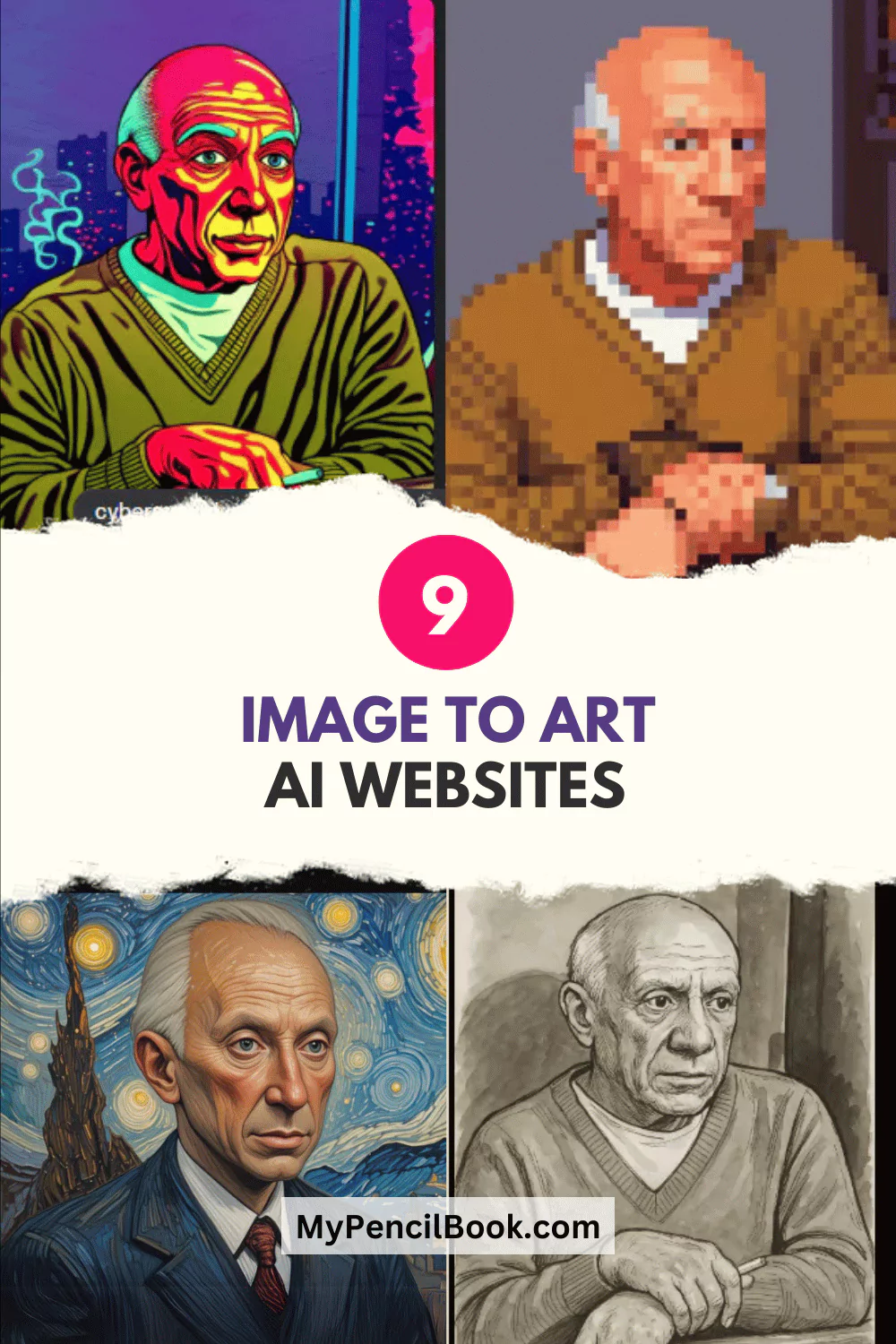
A few months ago, I uploaded a moody black-and-white selfie into an AI app just for fun.
Three clicks later, boom! It looked like something painted by Van Gogh during an espresso high.
It was wild. Ever since, I’ve been testing AI tools to see which ones are actually good at turning regular photos into fair artwork.
Not just filters but full-on transformations. Think oil paintings, watercolors, neon dreams, and anime styles for the real artwork.
If you’re an artist, designer, or just curious about spicing up your photos, this article is for you. No fluff, no tech jargon, just real insights, screenshots from my experiments with all-time favorite Pablo Picasso’s image (yep, I’ve tried converting Picasso’s image in different art styles using these), and tips you won’t find on some generic AI roundup blog.
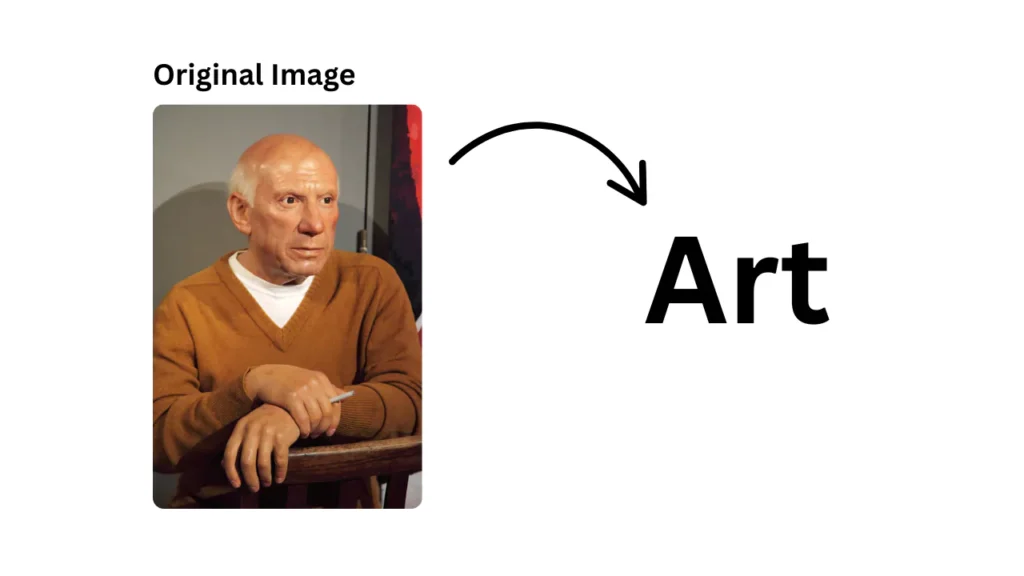
Let’s have a look at the list of AI websites to turn your images into beautiful art.
1. Artguru.ai
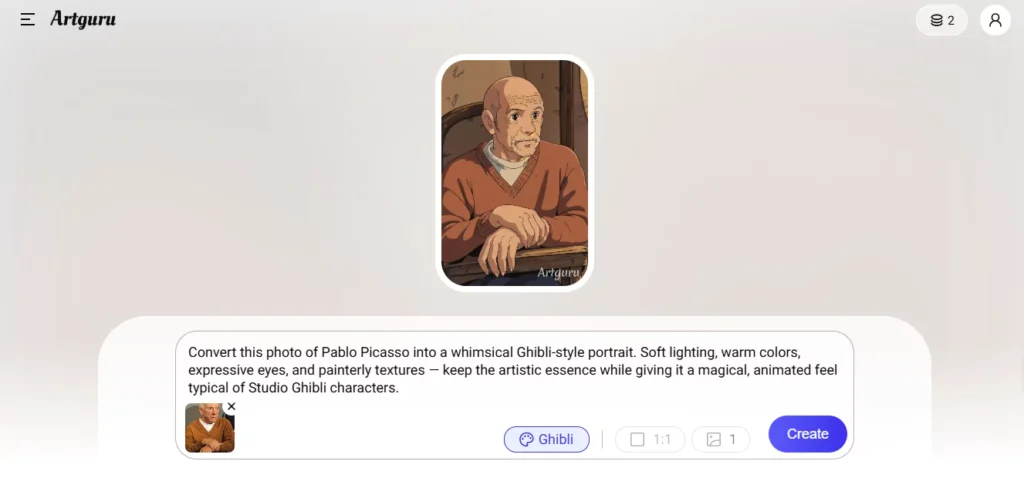
Artguru is best for quick transformations & playful experimentation.
It is plug-and-play. Upload a photo, choose a style (watercolor, cyberpunk, anime, etc.), and you’re done in seconds. It’s not always perfect, but it’s super fun. The variation between styles is impressive.
Try the same photo with three different style settings. It’s amazing how differently the AI interprets the same face or background.
Also see: How to Use AI Tools as an Artist (the smart way)
2. Canva
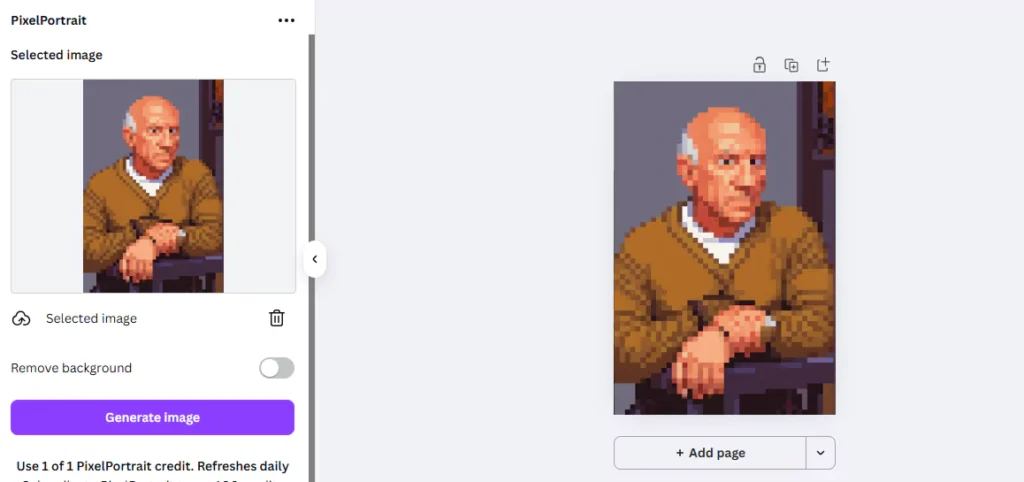
The infamous tool, Canva, is for designers and creators who want to polish their work.
Most people don’t realize how powerful Canva’s AI tools have become. Their Magic Media and Dream Lab allow for some seriously creative photo-to-art transformations. Plus, you get editing tools like Magic Erase and Photo Effects.
I would recommend that you try:
- Color Pencil for portraits
- Retrowave for street scenes
- Neon & Vignette album cover vibes
I used Canva to design an AI-painted version of my friend’s wedding photo. I turned it into a watercolor and framed it. She cried. Mission accomplished.
3. ChatGPT(Dall-E or Sora Image)
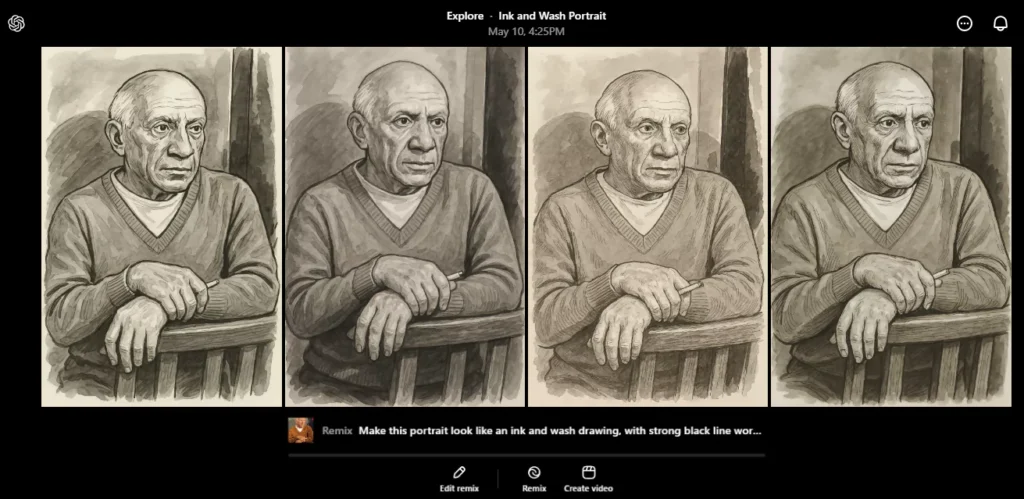
This is best for getting AI advice on what style fits your image and turning it into reality.
After the upgradation of ChatGPT’s image generation capability, it is a total beast. It is also available for free users, but the generation is limited.
In case you’re a ChatGPT Plus user, you can upload a photo and ask, “What art style would best suit this portrait for a dreamy vintage feel?” and it’ll not only suggest styles (like “soft-focus film photography” or “Renaissance oil”) but also recommend apps to execute them.
It’s like having a personal creative consultant. You’re not just generating art; you’re making better decisions before generating.
Here’s a quick bonus tip: pair ChatGPT with platforms like OpenArt or PicLumen to execute the vision.
4. Grok AI
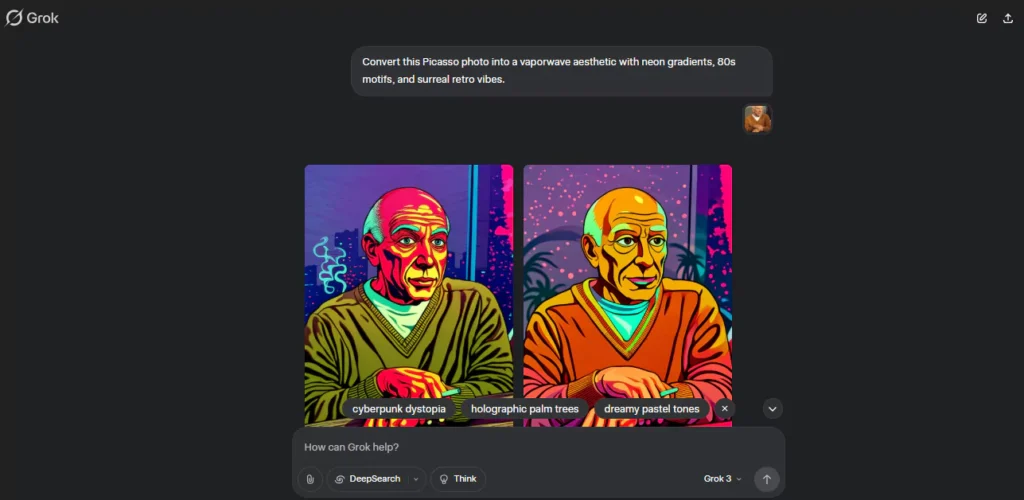
Elon Musk’s answer to the AI cartel, Grok AI, is for creators who want next-gen control.
Grok’s Aurora model blew me away. It supports image-to-image, so you can tweak existing photos into fantasy landscapes or hyper-stylized portraits. It’s not gimmicky, as this stuff looks real.
Use it for branding projects, editorial design, album covers, or anywhere precision and beauty matter. But be aware that without proper prompts, it will waste your time.
I used Grok to reimagine a blurry childhood photo. Output? A high-res, cinematic version that looked like it was shot by a film crew in 1970s Europe. Also, check the image below for the art style I have tried on Picasso’s image.
5. Befunky
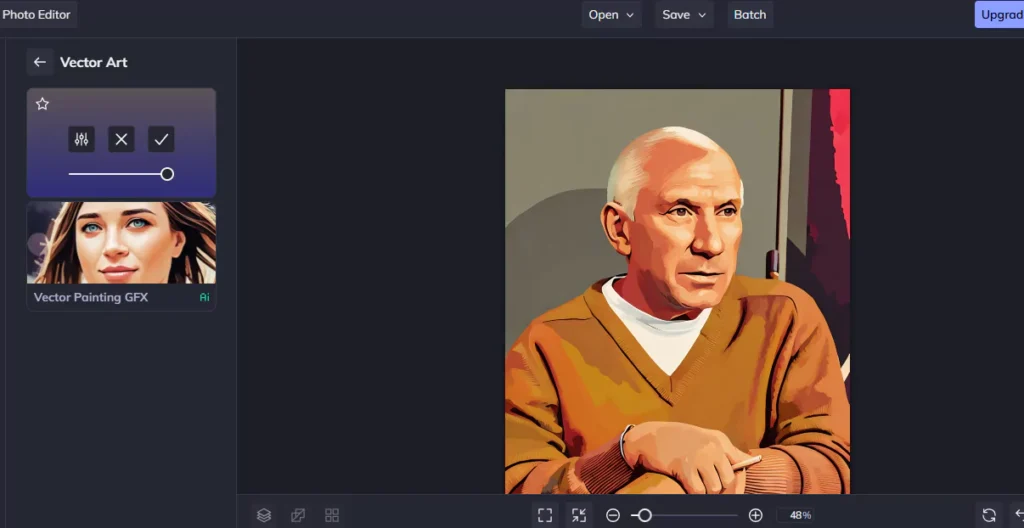
This website is for casual users and batch photo makeovers.
It has simple filters like Oil Painting, Pop Art, Sketch, and more. You won’t get deep customization but for quick stylized results? Gold.
Once, I processed 12 travel photos using the Watercolor filter and created a printed travel journal. People ask me which artist did the paintings. That’s how good it looks — from a browser app.
Stack filters with some light editing, with a bit of contrast and sharpness tweaks, do wonders.
6. Google AI Studio (Gemini 2.0 Flash)
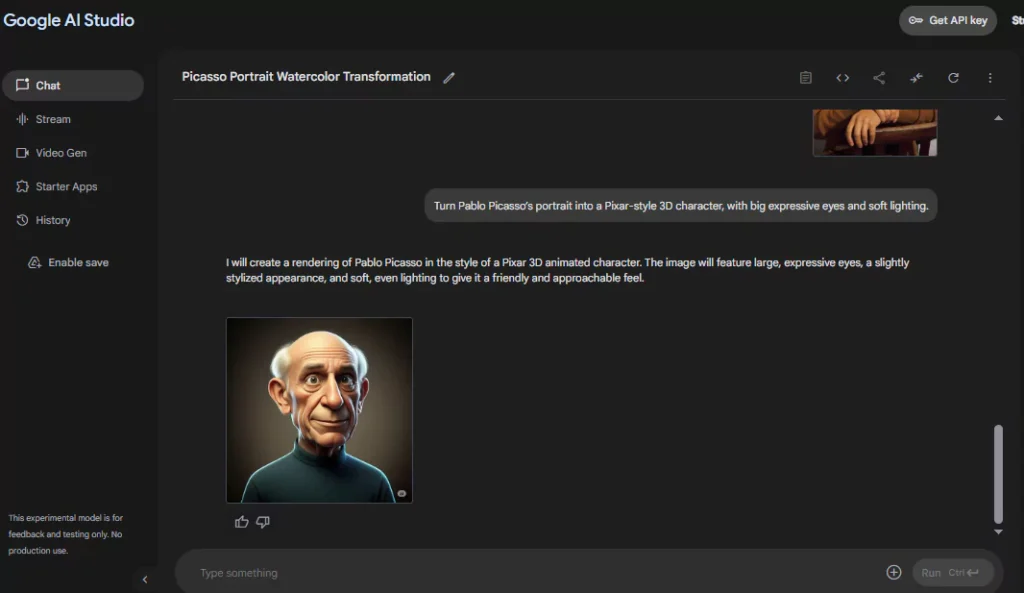
Google Studio is best for Artists who love experimenting with prompts and edits. It is like a playground for artists.
It’s worth a try because you get free access to cutting-edge Google AI. With Gemini 2.0 Flash, you can write:
“Turn this photo of my dog into a 90s cartoon poster style.”
…and get surprisingly creative results.
Try a cool hack, upload a photo, then ask it to “reimagine in the style of an old Soviet poster” or “like an album cover for a 90s punk band.” It handles abstract requests really well.
7. OpenArt
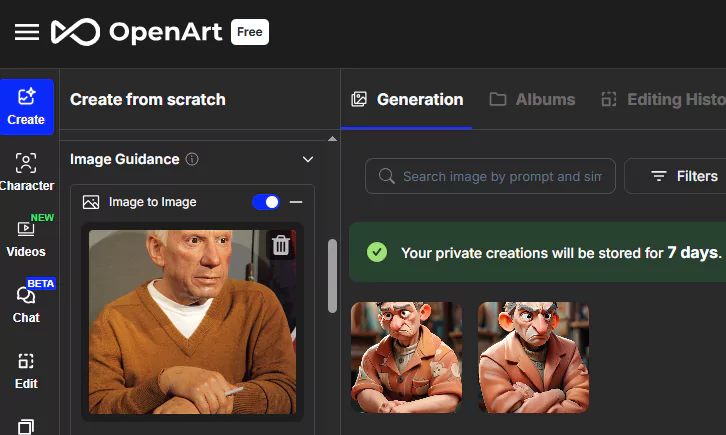
OpenArt isn’t just a generator — it’s an entire creative platform. It is for artists who want to learn as they create.
You get style transfer tools (like turning a selfie into a Van Gogh portrait), as well as upscaling, masking, inpainting, and detailed style palettes.
There’s a solid learning section and a community gallery for inspiration.
8. PortraitArt.app
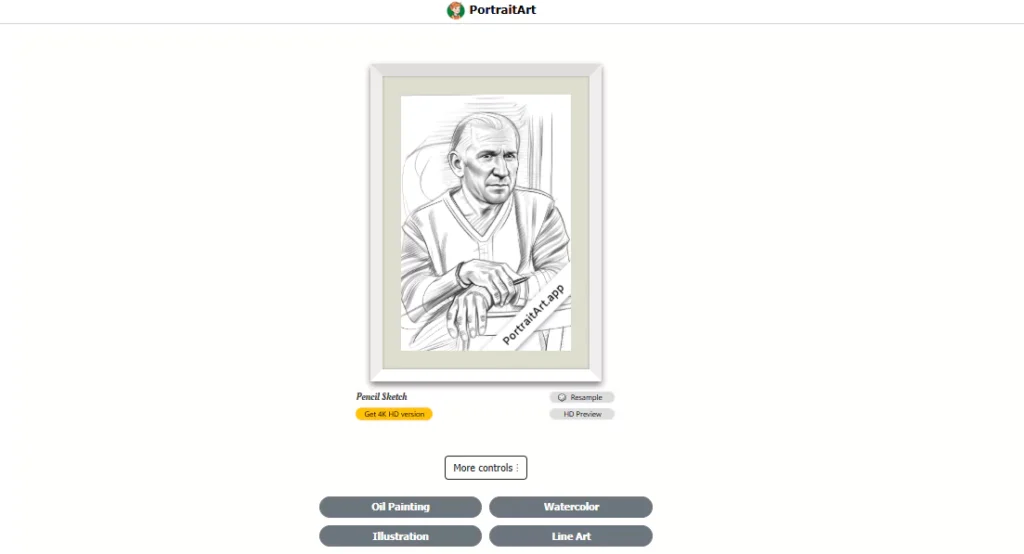
This platform is known for generating portraits in popular styles like line art, caricature, sculpture, pencil sketch, pop art, and more. It can be useful for social media profiles, wedding images, coloring pages, and headshots.
Whether you want a cartoon look, a classic painted style, or something futuristic, it nails the facial proportions and brushwork way better than most generic tools.
I uploaded a simple selfie and got five drastically different portrait styles in under 2 minutes. Great for testing ideas for avatars or gifts.
Use a clean, high-res photo with natural lighting. Makes a huge difference.
9. PicLumen
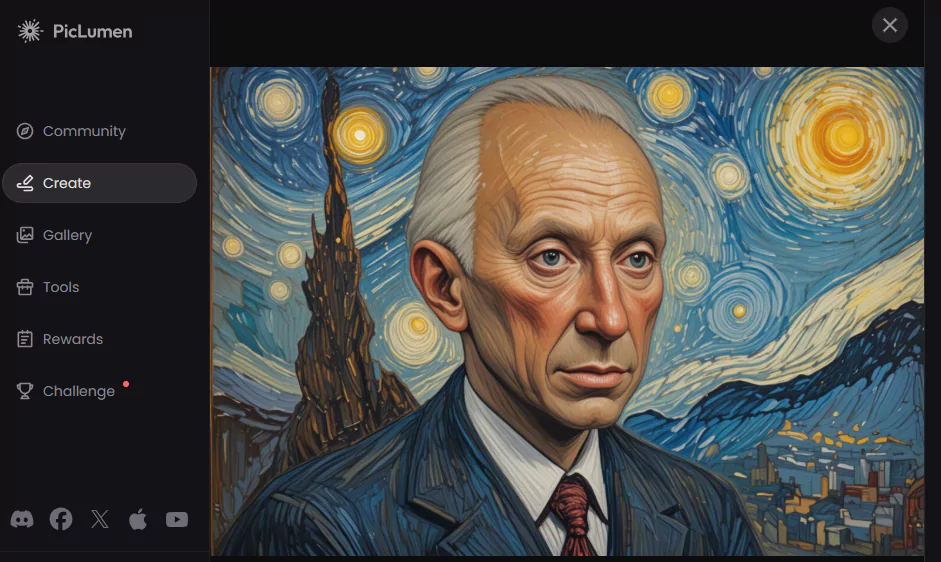
PicLumen is known for its versatility across image types (not just portraits)
It is on the list because it’s packed with features. It supports image-to-image and text-to-image, multiple style models (anime, realism, sketches), and gives you background removers, upscale colorizers, and even AI Replacer (swap people or objects in images).
One downside to this is that, other than image generation in various styles, all advanced features are paid.
Features I Loved:
- Reference styling (great for brand consistency)
- Art community hub to get feedback and share work
- Fast processing, even with complex edits
Use it to create character art. You can design different fantasy warriors, each with the same face, styled in anime, line art, dark realism, concept sketch, and pastel fantasy.
Final Thoughts (and a Few Friendly Tips)
Let’s be real. Not every AI art tool will “get” your notion right away. Some outputs will be weird. Others are surprisingly perfect.
But the real magic? It’s in trying. I uploaded that random cat photo to see it as a cyberpunk hero, giving an old memory new colors.
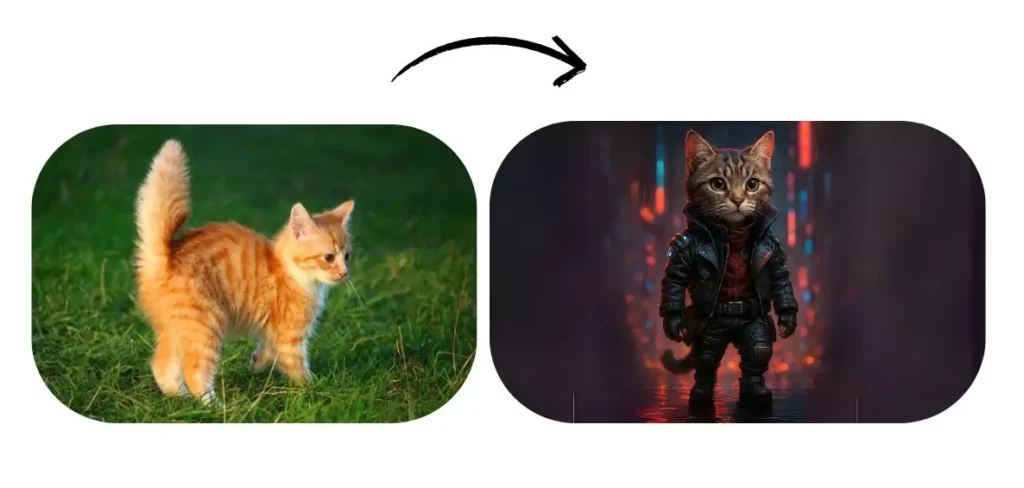
Here’s what I’ve learned after months of exploring:
- Always try multiple styles. You’ll be surprised by what works.
- Be specific with prompts. Don’t say, Make it pretty.” Say, “Make this look like an 1980s Bollywood poster with bold colors.”
- Check resolution. Especially if you plan to print.
- Use platforms with editing tools. They help refine the final piece.
- Lean into the weird. AI art is as much about exploration as it is about beauty.
So, which photo are you going to transform first? And which tool will you try?
Please, drop a comment below. I’ll wait for it.